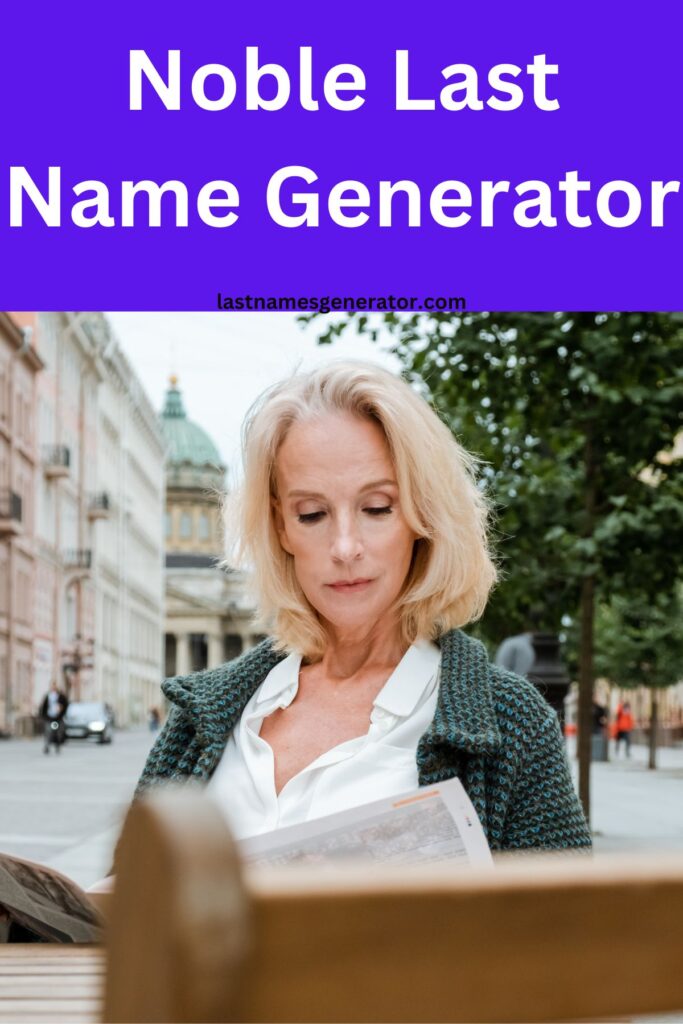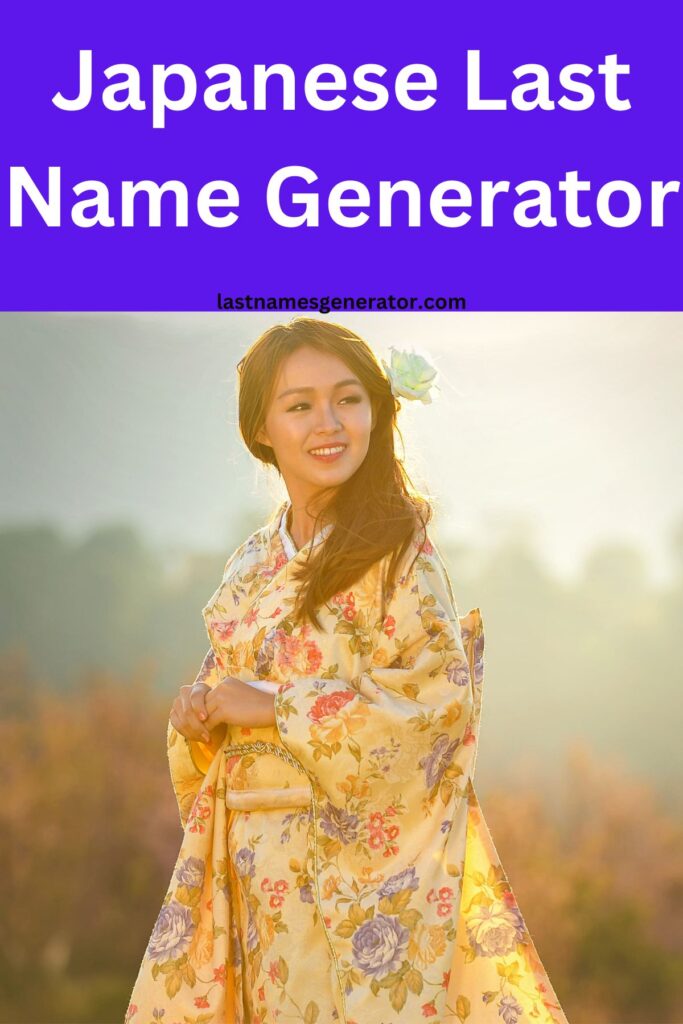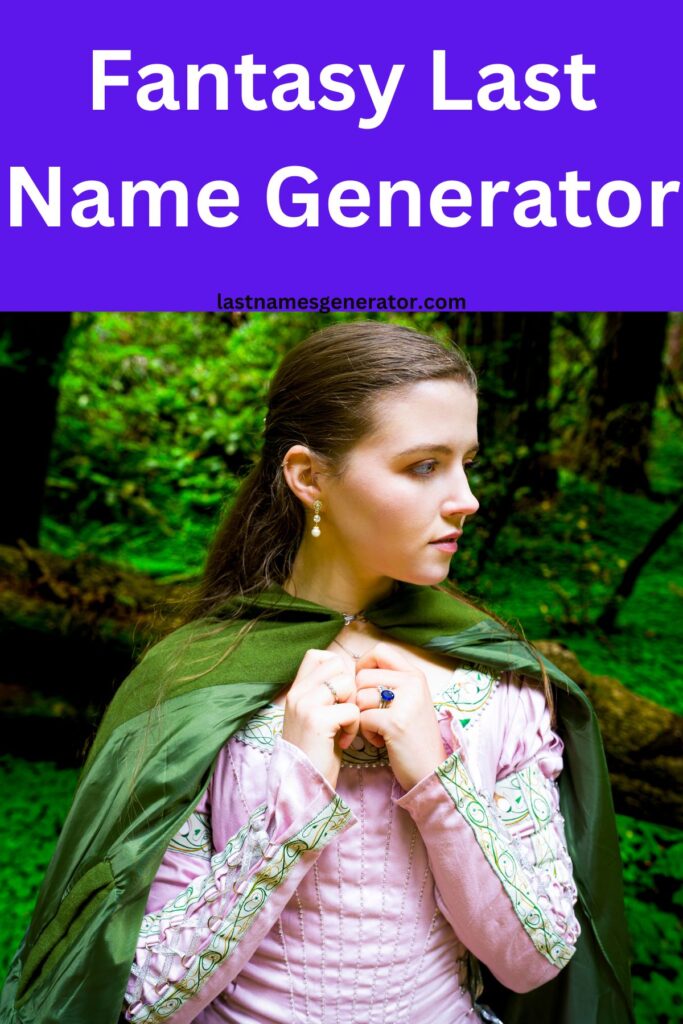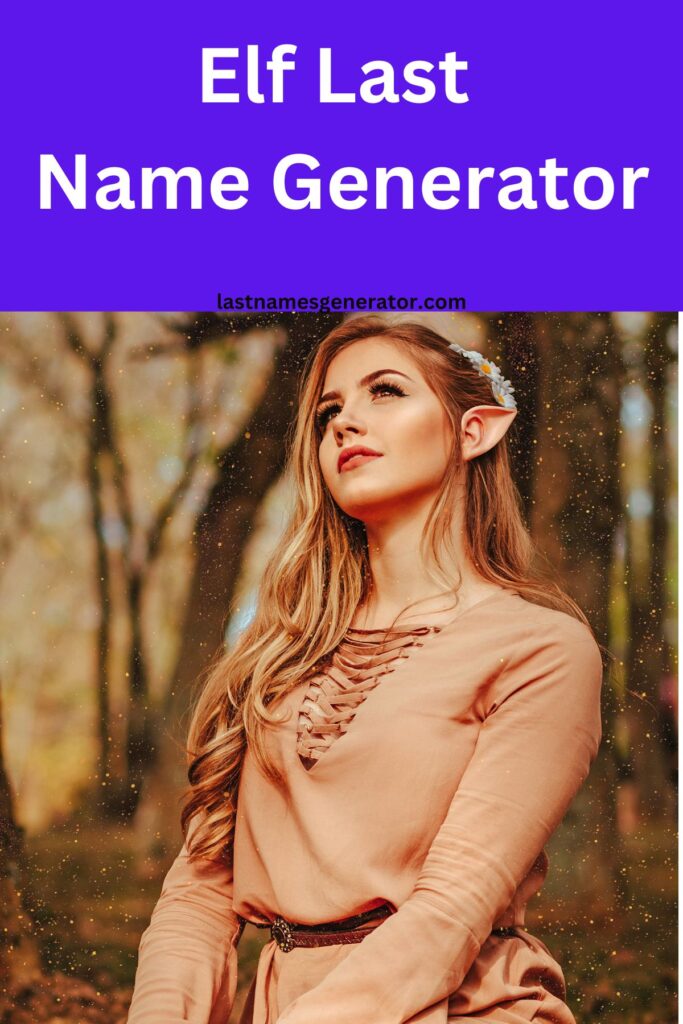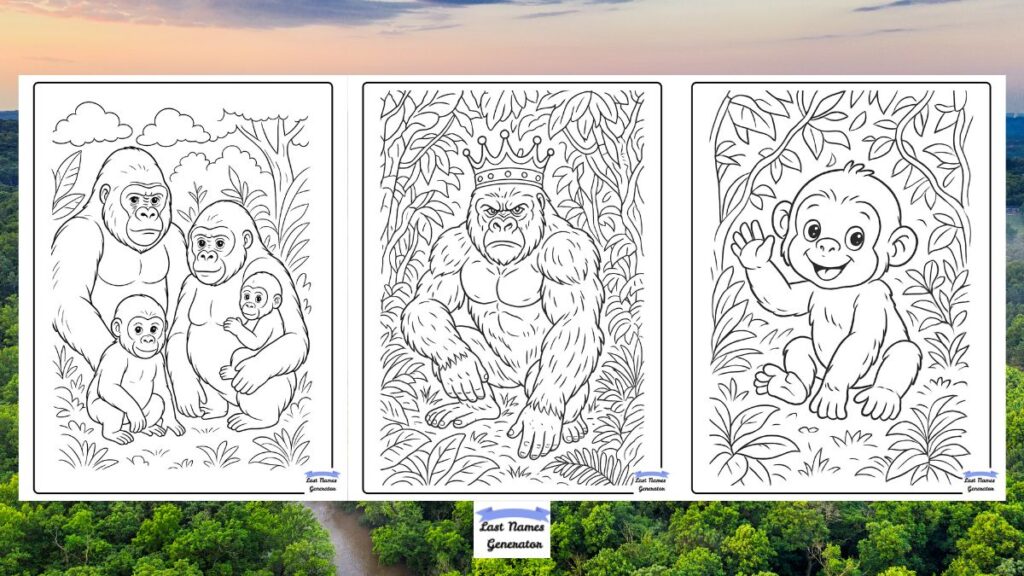Last Name Generator
Popular Last Names Generators
Latest Posts
- Free Gorilla Coloring Pages – Fun for Kids & Relaxing for Adults
- 110 Popular & Common French Baby Names & Their Meanings/Origin
- 160 Popular Traditional Baby Names & Their Meanings/Origin
- 120 Popular Finnish Last Names or Surnames & Their Meanings/Origin
- 90 Common Romanian Surnames or Last Names & Their Meanings
- 160 Popular Czech Surnames or Last Names & Their Meanings
- 180 Unique Last Names or Surnames That Start With S & Their Meanings/Origin
- 120 Popular & Common Lithuanian Surnames: Meanings and Origins
- 115 Unique Last Names or Surnames That Start With ‘A’ & Their Meanings/Origin