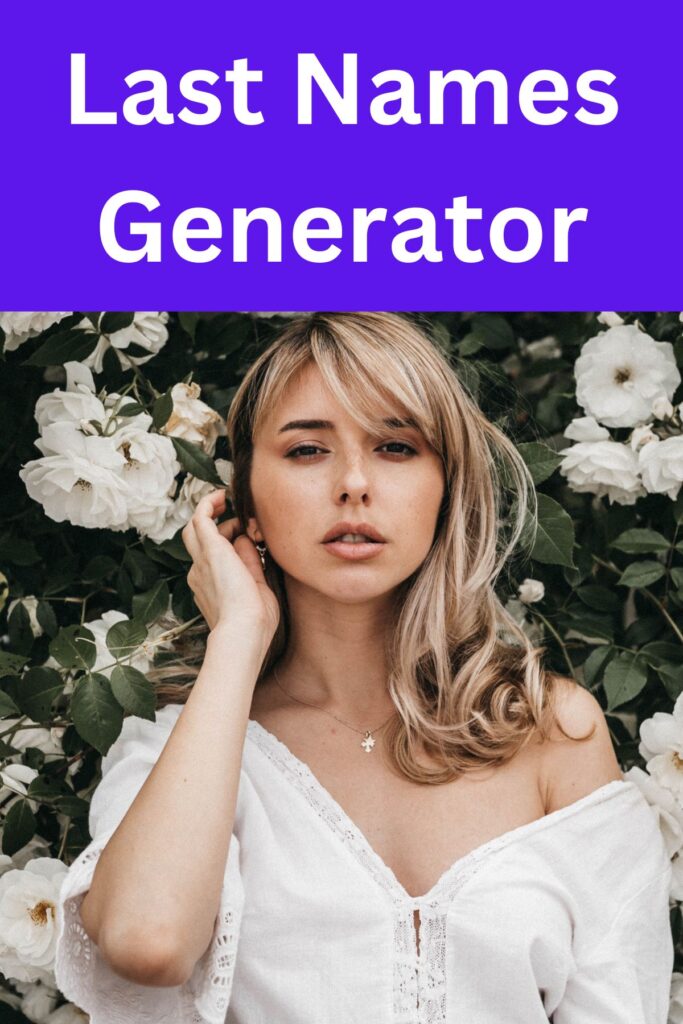Last Name Generator
How to Use the Last Name Generator
The last name generator allows users to generate random last names based on different themes. Here’s a step-by-step guide on how to use it:
1. Enter a First Name (Optional)
- There is an input field labeled “First Name? (optional)”. You can enter a first name here if you wish to include it with the generated last names. If you leave it blank, the generator will only output last names.
2. Select the Number of Names
- Below the first name input field, you will find two radio buttons:
- 15: Select this to generate 15 last names.
- 30: Select this to generate 30 last names.
- By default, 15 is selected. Choose the number you prefer by clicking on the corresponding radio button.
4. Choose the Theme(s)
- The section labeled “Theme?” allows you to select the theme(s) for the last names. There is a checkbox for “Random, or Select Theme(s):” which is checked by default.
- If you want random themes, you can leave this checkbox selected. If you prefer specific themes, you can select one or more checkboxes from the following list:
- Badass
- Beautiful
- Common
- Cool
- Cute
- Exotic
- Famous
- Fancy
- Fantasy
- Futuristic
- Medieval
- Old Fashioned
- Powerful
- Rare
- Rich
- Royal
- Sexy
- Southern
- Uncommon
- Unique
- Viking
- Warrior
- Weird
- Western
- You can select multiple themes by checking the corresponding checkboxes.
5. Generate the Names
- Click the “Generate Random Last Names!” button at the bottom of the form.
- The generated last names will appear below the button in the
#resultsdiv.
6. Viewing Results
- The generated names will be displayed as a list, with each name on a new line.
- If you entered a first name, it will be prepended to each generated last name.
Example Usage
Example 1: Generating 15 Random Last Names
- Leave the “First Name” field blank.
- Ensure the “15” radio button is selected.
- Leave the “Random, or Select Theme(s):” checkbox selected.
- Click “Generate Random Last Names!”.
- View the list of 15 random last names in the results section.
Example 2: Generating 30 Fancy Last Names with a First Name
- Enter “Alice” in the “First Name” field.
- Select the “30” radio button.
- Uncheck “Random, or Select Theme(s):”.
- Check the “Fancy” theme checkbox.
- Click “Generate Random Last Names!”.
- View the list of 30 fancy last names with “Alice” prepended to each name in the results section.
This guide should help you effectively use the last name generator to create a variety of themed last names.
Other Specific Last Names Generators